STEP 1: Verify Visual C++ Package
Open Control Panel, Programs and Features and make sure you see the Microsoft Visual C++ 2013 Redistributable Package listed. If it’s not installed, download and install it.
STEP 2: Install MySQL Server
SAM requires MySQL server 5.7. During installation, please specify the port and credentials for the root account. Important: store these credentials in a safe place. They will be needed during SAM III setup.
Ensure the MySQL Service is Running
Open a Run Dialog in Windows and run the command “services.msc”. Find the MySQL entry in the list, click it and check the left pane. If the service is not running, it will give you the option to Start the Service.
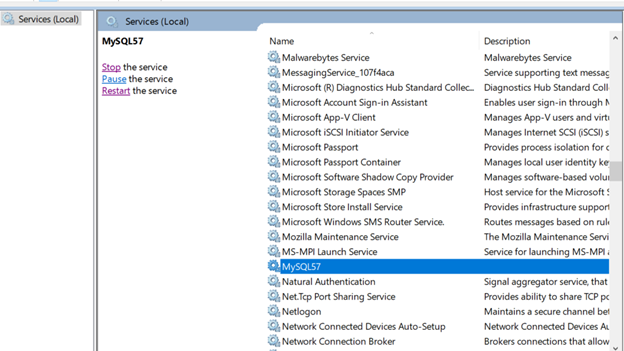
STEP 3: Run the SAM Installer
Download the SAM III Server installer and the SAM database configuration installer. The former will deploy the actual SAM application server and the later provides an easy way to deploy the project and SAM databases to your MySQL server.
- Run the sam-3.x.x.x.exe installer. This will install SAM III to Program Files and set up the SAM III Windows service.
- Run the sam-config-.exe installer. This installer has a form containing MySQL root account credentials, hostname and server port fields. Default values are shown for each of these. The only settings you may need to change are the MySQL root username, root password and MySQL port. Keep the MySQL hostname localhost unless otherwise specified.
- Before starting the SAM III service, alter the configuration settings. Open Notepad as an administrator and browse to Program Files (x86)\SAM III\config\server.config. If you do not see server.config, change the Open Dialog from Text Files (*.txt) to All Files (*.*) in the lower right hand corner.
- Update the SAM configuration settings to match your environment. You will need to specify server.hostname (defaults to localhost), database.server.user, and database.server.password. The database.server.user and database.server.password will be the credentials made during Step 2 above.
Ensure the SAM III Service is Running
After installation, open a Run Dialog in Windows and run the command “services.msc”. Find the SAM III Server entry in the list, click it and check the left pane. If the service is not running, it will give you the option to Start the Service.
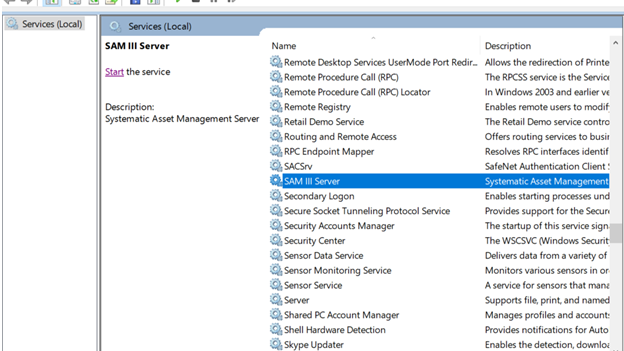
STEP 4: Verify Installation
Open a web browser and navigate to the hostname specified in your configuration settings under server.hostname. If you get no response, SAM failed to bind to the port and\or hostname you specified. Look for exceptions in the server log at C:\Program Files (x86)\SAM III\SAMServer.log. Open this file in a text editor.
In addition, make sure the database.server.url is correct. There is no default for this setting. However, the installer will set it to jdbc:mysql://localhost/sam. If you host the MySQL server on a separate host or on a port other than 3306, you will need to change localhost in that url.
Examples
If you host the database on port 3307, change localhost to localhost:3307 (jdbc:mysql://localhost:3307/sam). If it’s on port 3307 on the host my.company.net, change it to my.company.net:3307 (jdbc:mysql://my.company.net:3307/sam).